There isn’t a perfect definition for a layer but in simple terms, it can be described as a level on which you can place an image or graphic. Layers, can also be defined as stacks of different levels for the placement of graphics to put together a digital artwork. Photoshop, layers are important to any design workflow since they are used to work on individual parts of an image while not affecting other parts. They allow you to modify your image, add text, change colors, put two pictures on the same page, and more without modifying your original photo.
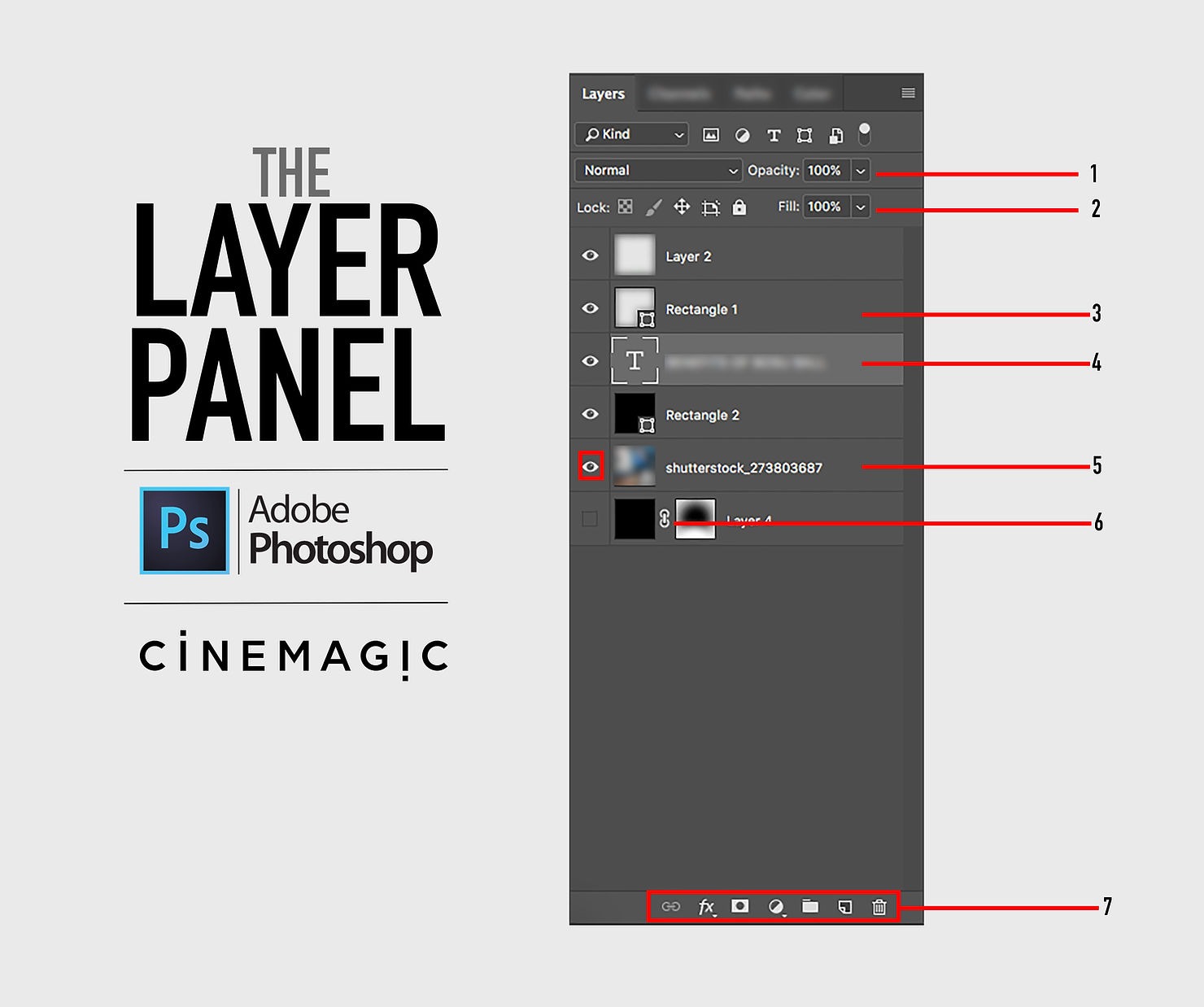
In the picture above, the layer panel has been broken down into elements for easy reference.
- Depicts the opacity of the selected layer, ie, the transparency or the visibility of the selected layer. It affects the entire layer.
- It may seem similar to the opacity option, but it’s entirely different as opacity slider affects the whole layer. The fill slider only changes the visibility of the contents of the layer.
- The layer with a mini square in the corner means that its a shape layer. These mini details might not seem important but to be fast in designing one should always familiarize with symbols for quick reference as it gets the task done with minimal time wastage.
- The layer thumbnail with a capital ‘T’ means that the layer is a text layer. Whenever in photoshop text is involved it will automatically create a new layer with this thumbnail.
- The thumbnail of a layer without any shapes or symbol means that the layer is a digital artwork its either a png, jpg or jpeg file. The eye symbol beside a layer is a toggle to hide/unhide a layer.
- The vertical clipping symbol in a layer means it’s a layer with a mask applied to it. Masks are also one of the most powerful things in Photoshop.
- This toolbar contains different settings that can be applied to a layer
- The fx symbol drops downs a list of visual effects that can be applied to a selected layer.
- The third symbol from the menu a square with a circle cutout in it is a shortcut for applying layer mask.
- The fourth symbol from the toolbar is the shortcut for creating a clipping mask.
- The fifth symbol of a folder is a shortcut used to create a group for selected layers.
- The sixth symbol of a folder paper is a shortcut for creating a new layer.
- The last but not the least, the trash is used for deleting a layer.
A junior designer should always start with the layer panel to familiarize with its functionality and proceed ahead since it is the building block of any digital artwork in Adobe Photoshop.

